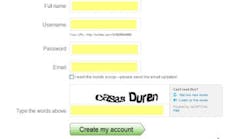Ashton Kutcher, Oprah and other major brands and celebrites have taken Twitter mainstream. I'm happy to tell you FoodProcessing.com was on Twitter before it hit mass media status, putting us ahead of the game.
I also realize not everyone may know how -- or why -- to use it. That's where this Twitter Tutorial comes in. Follow our screen shots and instructions and you'll be on Twitter before you know it. (You can follow FoodProcessing.com at http://www.twitter.com/foodprocessing)
Step 1. Head to http://www.Twitter.com and begin setting up your profile. (click on image to enlarge)
Step 2. Join Twitter by providing your name, preferred Username, password and e-mail. If the Username you prefer is already used, a prompt will let you know. Consider adding numbers or letters to your name or find a new one. Be careful not to get too cute or personal. (click on image to enlarge)
Step 3. Find people, brands or company to follow. You can follow FoodProcessing.com by entering FoodProcessing in the box under the 'Find on Twitter' Tab. (click on image to enlarge)
Step 4. When you've found a person, brand or company you want to follow, click the "Follow" button on the right side of the screen. (click on image to enlarge)
Step 5. Using the shaded box in the upper right hand corner of your page, you can also search for terms as well as people, brands or companies by entering your query in the search box. This box also denotes how many people are following you and how many you are following. This information is public to all who click on your profile.
Step 6. Post your first Tweet (Twitter message). A count down meter will tell you how many characters remain of the 140 you're allowed. Click "Update" when you're finished. (click on image to enlarge)
Step 7. Like what someone has to say? You can Reply by clicking on the up arrow to the right of their message. An @______ (username) will appear. This alert them that the reply message was intended for them. If you'd like to broadcast it to your followers, click the RT, or Retweet, on the right and the message will reappare in your Update box. Edit to fit as necessary. (click on image to enlarge)